India has an excellent pool of engineers. Samsung already has several Research & Development (R&D) centers and mobile manufacturing facilities in India. Samsung is trying to leverage this. It is why the Galaxy F41 phone is designed and made in India.
Here are the specs of the Galaxy F41:
| Galaxy F41 Feature | Galaxy F41 Specs |
|---|---|
| Network Technology | GSM / HSPA / LTE |
| 5G support? | No. |
| SIM | Dual Nano-SIM. |
| Expandable Storage? | Yes, microSDXC up to 512 GB. |
| Display Technology | Super AMOLED |
| Display Resolution | 6.4 inch 1080 x 2340 (403 PPI) |
| Processor | Samsung Octa-core Exynos 9611 |
| GPU | Mali-G72 |
| Internal Storage | 64 GB or 128 GB |
| RAM | 6 GB |
| Rear Camera | Tripple camera. 64 MP wide, 123-degree ultra-wide 8MP, and 5 MP depth camera. |
| Front Camera | 32 MP wide camera. |
| 3.5 mm headphone jack? | Yes. |
| FM Radio | Yes. |
| Fingerprint Sensor? | Yes, Rear-mounted. |
| Battery size | Non-removable 6000 mAh. |
| Fast charging? | 15W |
| Wireless Charging | No |
| OTG support? | No |
| OS | Android 10 |
| Price | $215 |
Should you buy Galaxy F41 or not? Learning about the pros and cons of F41 is the perfect way to make a purchase decision. This way, instead of relying on others’ reviews, you be the judge and decide on your future buying decision.
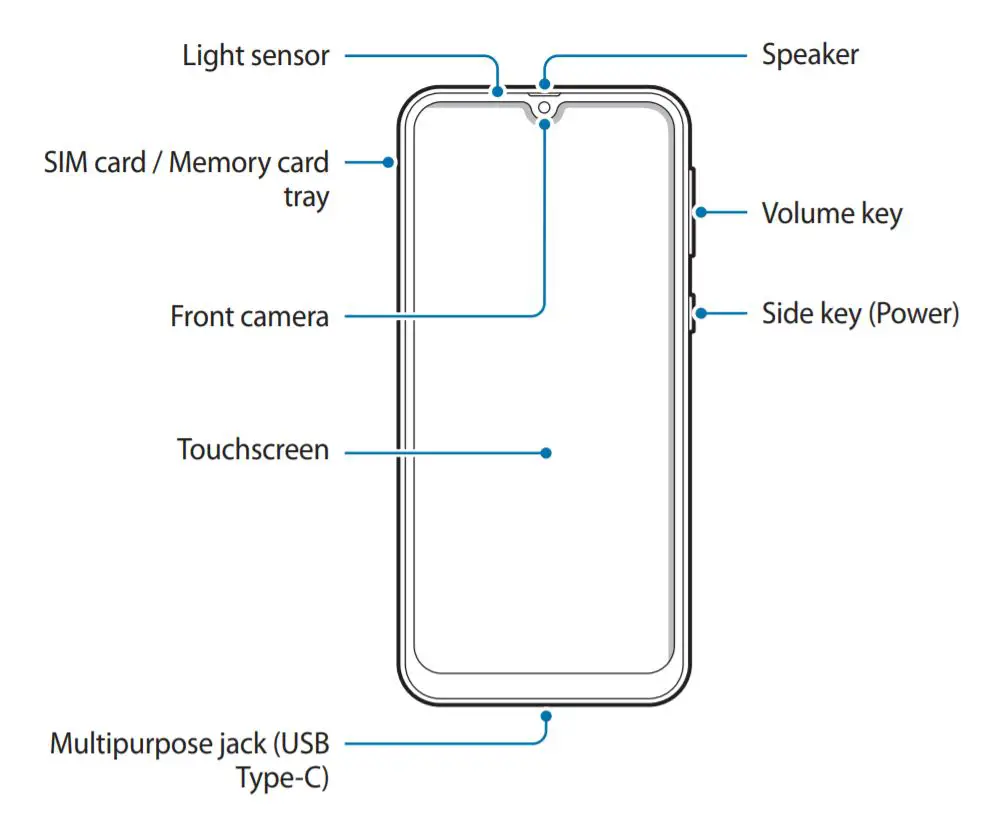
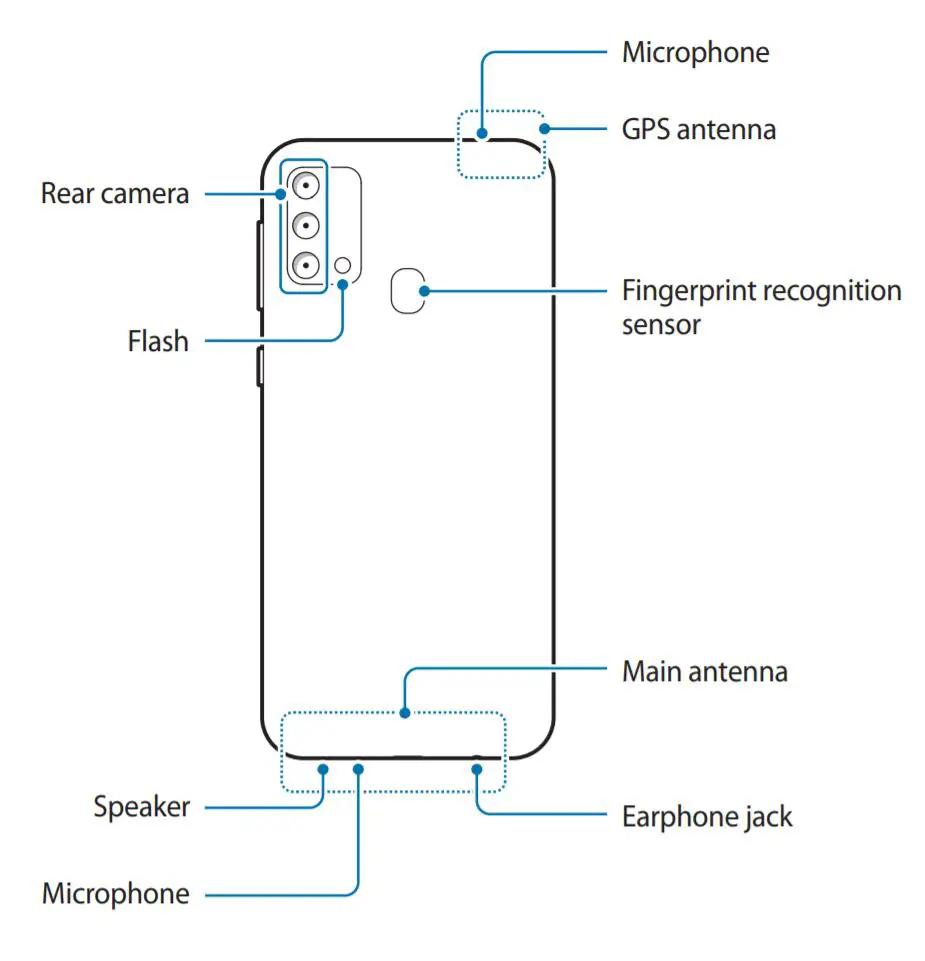
Pros of Samsung Galaxy F41:
These are the advantages of the Galaxy F41.
Price:
The biggest pros of the Galaxy F41 is its price. This phone has similar specs and a better camera than S20 FE but costs almost 71% less. Compared to other Galaxy phones, F41 is cheap. For example, different Galaxy phones prices are:
- Galaxy S20 FE 5G: $700.
- Galaxy A51 5G: $400.
- Galaxy F41: $215.
Galaxy F41 specs are high, but the price is not that high compared to other Samsung mid-range phones. We think you can buy this phone instead of buying other mid-range Samsung phones.
Display:
The Galaxy F41 has a 6.4 inch Super AMOLED screen, and its resolution is 1080 x 2340 pixels (403 PPI density). The screen resolution is so high that you won’t be able to distinguish individual pixels. Super AMOLED infinity U screens provide vivid colors and it is far superior to an LCD screen. Here, “U” denotes that this screen has a U shape cutout for the front camera.
Expandable Storage:
The Galaxy F41 comes with either 64 GB or 128 GB memory (only 49 GB is available on the 64 GB version). Moreover, the F41 has an expandable memory slot, where you can insert a microSD card up to 512 GB. It is very convenient because you don’t have to shell out hundreds of dollars for memory upgrades like Apple’s iPhone.
Here’s an example. The 128 GB iPhone 12 Pro costs $999, and the next storage version, 256 GB, costs $1099. There’s no difference between these two phones except the internal storage capacity. So, Apple is charging you $100 for 128GB memory. Now check the price of this 128 GB Samsung microSD card on Amazon. This is significantly cheaper than Apple’s storage expansion asking price. It is insane that Apple’s storage option is 400% expensive than the average market price. By now, we hope you do realize the benefit of expandable storage space.
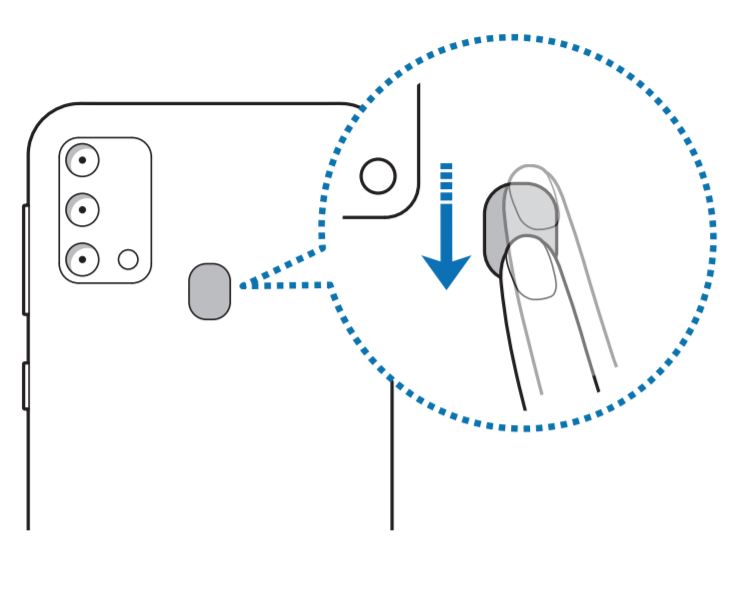
Has a dedicated fingerprint sensor:
The Galaxy F41 has a dedicated fingerprint sensor on the back of the phone. However, the placement of this sensor is awkward. The side-mounted or in-display fingerprint sensor has a better user experience than the back-mounted sensor.
Dual SIM:
Another great feature of Galaxy F41 is dual Nano-SIM support. Therefore we can use two SIM at the same time. It’s beneficial because while conducting business; we can use a personal SIM and a business SIM. Therefore, we don’t need to carry two different phones.
3.5mm headphone jack:
Nowadays, most of the phone comes without a headphone jack. However, The Galaxy F41 has a 3.5mm headphone jack.
FM Radio:
The F41 has a built-in FM radio. The 3.5mm headphone cable works as the FM radio antenna.
Top-Notch Security:
Galaxy F41 is a very secure phone. It’s perfect for the “Bring Your Own Device (BYOD)” programs. Samsung Knox is integrated into this phone’s hardware and software. This multi-layered Knox security mechanism protects sensitive data from malware threats.
Galaxy F41 has “Always On Display”:
The Galaxy F41 has a useful feature – “Always On Display.” Using this feature, you can control music, watch time and date, view the calendar, view battery percentage, etc. even when the screen is turned off.
Does Always-On Display drain the battery? The answer is no. The Always-On Display does not drain battery because, in an LED, OLED, or Super AMOLED display, the display driver only turns on those pixels (LED) required to show text, image, or graphics related to AOD, while all other pixels (LED) turned off. Hence, It uses very little energy, and in our experiment, on our Galaxy F41, we found that it only uses 1% battery energy per hour.
Samsung Pay:
The Galaxy F41 supports Magnetic Secure Transmission (MST) and Near Field Communication (NFC) payment system. Therefore, you can use F41 to pay at stores even if they use old fashioned standard credit card readers.
Dolby Atmos:
The F41 comes with the Dolby Atmos surround sound functionality. With the Dolby Atmos, you can experience moving audio sounds that flow all around you. However, to experience this, you have to use a headphone.
Ethernet Cable Connection:
You can use a USB C to Ethernet adapter (for example, like this one https://amzn.to/2GD2Av2) to connect the Galaxy F41 to an ethernet network. This way, you can get the internet on your F41 phone without WiFi.
Samsung Find My Mobile:
Every Samsung phone has a handy feature named “Find My Mobile.” If someone steals your phone or you lose it, with the help of this feature, you can track your Samsung phone online. Moreover, you can remotely lock it and delete personal data. You can even use “Find My Mobile” to unlock your phone if you forget your pattern, PIN, or password. To learn more, please visit https://findmymobile.samsung.com/.
Useful Apps and Features in Galaxy F41:
In Galaxy F41, there are many useful apps. The following features of the Galaxy F41 are beneficial.
Secure Folder:
Every Samsung phone, including the Galaxy F41, has the “Secure Folder” feature. You can use the secure folder to protect your private photos, messages, apps, contacts, files, etc. from being accessed by others. It’s a great way to save and protect sensitive data on your phone.
Scan QR Code:
The Galaxy F41 has a built-in QR code scanning feature. From the notification panel, you can activate this feature.
Game Launcher:
In Galaxy F41, there are many useful apps. Game Launcher is one of them. You can use the Game Launcher app to record your phone screen and system audio while you play an android game. A third-party screen recorder app can only record the phone screen, not system audio. So, this is very useful for YouTubers.
Built-in Screen Recorder:
The Galaxy F41 also has a built-in screen recorder app. So, you don’t need to install a 3rd party app to record your phone’s screen.
WiFi Direct Printing:
If you have a printer that supports WiFi, you can print anything from your F41 phone without a WiFi router.
SmartThings, Smart View:
Suppose you have Samsung devices such as a Samsung smart fridge, TV, oven, dishwasher, Air conditioner, Samsung washing machine, Samsung dryer, etc. in your home. In that case, you can control those devices using your Galaxy F41 with SmartThings and SmartView app. For example, you can wirelessly cast your phone screen onto your Samsung TV through the SmartView app.
Samsung Kids:
Galaxy F41 is perfect for kids. This phone has a parental control feature. While activated from settings, you can restrict access to apps and set their usage times. Moreover, you can also monitor daily usage time and activity history, including the history of frequently used contacts and browsing history. You need a PIN to deactivate “Samsung Kids” once it is enabled. So, don’t worry that your kid will disable it.
Data Usage Monitor:
The Galaxy F41 comes with a built-in data usage monitor. It is a useful feature to keep track of data usage.
Don’t be surprised to read that many apps use data in the background, even if the phone screen is off. To test in a Samsung phone, Goto Settings -> Connections -> Data Usage -> Data Saver. Now tap on “Allow unrestricted data usage.” Now in the top right corner, click on “⋮” and click on “Sort by allowed apps.” Now click again on “⋮” and “Show system apps.” You will get all the apps that use your phone’s internet data in the background. If necessary, you can turn off data permissions for apps individually by switching the toggle button.
Cons of Samsung Galaxy F41:
These are the cons of the F41.
Exynos Processor:
The Galaxy F41 uses Samsung’s Exynos 9611. This processor has a bad reputation for poor performance and lousy battery management. Qualcomm’s processor is far superior to the Exynos processor. Sometimes we see that the Exynos processor is getting a better benchmark score than similar specs Snapdragon processor, but the benchmark score is not everything. A processor, good or bad, depends on how it performs over the years. On long term usage, Exynos performs poorly.
Problems with AMOLED Display:
At the start of this article, we said that Galaxy F41 has an AMOLED screen and praised it. However, the dynamic AMOLED screen has two drawbacks.
- One, AMOLED display loses its sharpness, crispiness, and vividness after a few years. The screen would look dull compared to a newly purchased F41 phone’s screen.
- Second, the AMOLED display has a screen burn issue. It arises when someone uses a single app extensively — such as Google Maps — for a long time. This extended usage would leave a ghost watermark of the used app imprinted on the screen permanently.
Samsung phones have a low resale value:
We know that no one sells their used phone. However, just in case you need to sell your phone, iPhones have a better resale value than Samsung phones.
No wireless charging:
The Galaxy F41 does not have a wireless charging functionality.
Longer Charging Time:
Though Galaxy F41 comes with a massive battery, charging this phone with the supplied 15W charger takes a lot of time. It takes more than 160 mins or 2 and 1/5 hours to charge from 0% to 100%. But this charging time is when the phone is new. After a few years, this phone will take even more time to recharge.
No MHL to HDMI Support:
Most of the Samsung phones support MHL. However, Galaxy F41 does not support MHL.
MHL is a fantastic piece of technology that many do not know. MHL stands for Mobile High Definition Link. Using the MHL-HDMI cable, you can mirror your phone screen to any projector or TV. This feature helps you to give a presentation from the phone or watch a movie on the projector.
On Amazon, if you search “MHL to HDMI,” you will get thousands of results. This cable will help you transfer your phone screens display signal to an HDMI port. Before you buy your MHL to HDMI cable, please make sure which USB your phone supports, whether it is a micro USB, mini USB, or USB type C.
No headphones in the box:
Nowadays, it is a trend that the phone manufacturers do not give headphones in the box. The Galaxy F41, too, does not come with a headphone in the box. You either have to use your old 3.5mm headphone or buy one from the market.
F41 is not Water or Dust resistant:
The Galaxy F41 is not IP67 or IP68 rated, which means the F41 is not waterproof or dust resistant. Therefore, we ask you to be careful before you take your F41 to the sea beach. It’s because water or sand will damage your phone.
Galaxy F41 does not have eSIM:
The F41 does not have eSIM support; it only has two Nano-SIM support.
No Dex Support:
The Galaxy F41 does not have dex support. It is a handy feature that Samsung decided not to include in this phone. Dex is beneficial because, with the help of the Dex software feature, we can turn our phone into a trackpad for TV or PC, wirelessly connect to a monitor or TV for enhanced multitasking experience such as browsing the web like a PC, etc.
Mediocre camera:
Though F41 has three main cameras, honestly, these cameras do not take great pictures. The pixel in cameras does not mean anything. A 12 MP DSLR camera takes far superior pictures than this 64 MP F41 camera.
Phones 4K video is awful:
The Galaxy F41 has decent cameras and can record 4k video. However, a 4k video recorded on phones is inferior in quality than 4k videos recorded in a DSLR camera. Moreover, F41 cameras are gyro-stabilized. Though this gyro-stabilization is useful for taking pictures, it is terrible for recording video while you walk. The mobile gyro will fail to stabilize the camera on every footstep, especially while recording in 4k.
Non-removable battery:
The Galaxy F41 has a non-removable battery. It is a disadvantage because the removable battery is useful in many scenarios. An old phone loses its battery capacity. So, it charges slowly but discharges rapidly, making the phone unusable for a practical purpose.
Moreover, if Samsung OS detects the battery has become weak, it will slow down the processor to protect the battery from further deterioration. The slow processor will make a Samsung phone laggy. It is why an old Samsung phone lags and hangs. Replacing the old battery with a new one will solve all these problems. But, the F41 battery is non-removable. So, when your Galaxy F41 phone gets old and becomes slow, you have to replace the phone itself.
Samsung Phone Becomes Hot:
Samsung phones overheat quickly. For the last ten years, Samsung failed to fix the phone overheating issue. Samsung acts like this issue does not exist.
If you play any video game, run YouTube, Netflix, or run an app that uses a lot of processing power — such as a video editor — the phone would become so hot that it would be impossible to hold it in hand. When the phone overheats, your phone will become slow and laggy. Furthermore, your Galaxy F41 can also overheat while you record a 4k video with the phone cameras.
Samsung BloatWare:
Though I love Samsung Phones, I’m not too fond of their software. Samsung always ships its phone with a lot of bloatware pre-installed. The F41 is not different, either. This Galaxy F41 comes with more than 30 preloaded apps. There are several duplicate apps too.
You may think it’s not a big deal for your F41 because you have plenty of remaining storage capacity left for you. But the problem with pre-installed bloatware is that those apps have some root permission to access your user data that 3rd party apps don’t have.
Moreover, A pre-installed app can run several processes in the background, which you will never be able to detect. For example, the Facebook app runs several processes in the background that consume a lot of battery and processing power. It not only limits the battery but also prevents other apps from running smoothly, such as Maps. It is why Google maps crash if you have Facebook installed.
Duplicate Apps in Galaxy F41:
Samsung is infamous for shipping its phone with duplicate apps. Galaxy F41 is not an exception, either. The following are the duplicate apps in a Galaxy F41.
Duplicate Assistant:
- Google Assistant.
- Samsung Bixby.
Duplicate App Store:
- Google Play Store
- Galaxy Store
Duplicate Music App:
- YT Music
- Spotify
Duplicate Browser:
- Google Chrome
- Google (Search)
- Samsung Internet
Duplicate Online Storage:
- Google Drive
- Microsoft OneDrive
Numerous Email Client:
- Gmail
- Samsung Email
- Microsoft Outlook
Duplicate Payment System:
- Google Pay
- Samsung Pay
Duplicate Photo manager:
- Google Photos
- Samsung Gallery
Pre-installed Microsoft Bloatware:
Samsung preloads every Galaxy F41 with the following Microsoft apps.
- Office Mobile
- Microsoft One Drive
- Microsoft Outlook
3rd Party Bloatware:
There are apps on Galaxy F41, which are not necessary at all times. It could be beneficial for some, but not for all people. Moreover, anyone can download these apps from the App store. So, there’s no point in pre-installing the following apps.
- Samsung Members
- Netflix
- Samsung Notes
- My Galaxy
- Samsung Global Goals
- Dailyhunt
- Samsung Max
- Samsung shop
- Snapchat
- PhonePe
Infuriating disclosure by Samsung:
Samsung is the king of bloatware. These extra and redundant apps severely limit the performance of the galaxy F41. However, Samsung denies taking any responsibility for performance issues caused by all the third-party apps they pre-install on their phone. To learn more, please read the user manual that comes with this phone.
F41 is not suitable for gaming:
The Galaxy F41 performs poorly while playing games. Though this phone comes with a software feature named “Game Booster,” this phone can’t run process-intensive games smoothly.
Plastic Back:
This F41 has a plastic back. So, it does not feel premium at all. Moreover, a plastic back will chip its paint after a few years. At that point, this phone will look very ugly. However, if you use a phone case, you can avoid this issue.
No Extended Software Update:
Apple provides software updates to all of its iPhones for up to 60 months. They never abandon their phones. But Samsung stops giving any software update after only 24 months of release. It only applies to flagship phones. The Galaxy F41 is not a flagship phone. Therefore, Samsung would not provide any software updates after 12 months. We know this fact from our experience.
RAM:
The Samsung Galaxy F41 comes with a 6GB RAM. We consider it a disadvantage because a 6GB RAM is not enough for the Android OS with One UI 2.1 and with all those bloatware pre-installed. While new, your phone will open apps blazing fast; however, this RAM would choke to run different apps after a few years.
Useless Bixby:
Samsung is terrible at software. Bixby is the prime example. Most of the time, it does not work. Moreover, Android Assistant is far superior to Bixby. Still, Samsung ships this unnecessary software with every phone.
Samsung Phones Don’t Last Long:
We all know that Samsung phones don’t last long. A new Galaxy F41 will operate smoothly. But after only a few years, this F41 will become very slow and laggy.
Frequently Asked Questions.
Does the Samsung F41 come with a headphone?
No, Samsung does not provide a headphone in the Galaxy F41 box.
Does the Samsung F41 come with a screen protector?
On a few select markets, the F41 comes with a pre-installed screen protector.
Does the Samsung F41 come with a case?
No, Samsung F41 does not come with a phone case in the box.
How to activate Developer Mode in Galaxy F41?
You need to enable the “Developer options” before you can develop apps and test on the F41. To activate it, go to “Settings” then click on “About phone.” Now, click on the “Build number” 7 times to enable “Developer options.” Once activated, the option will appear in the “Settings” main menu.
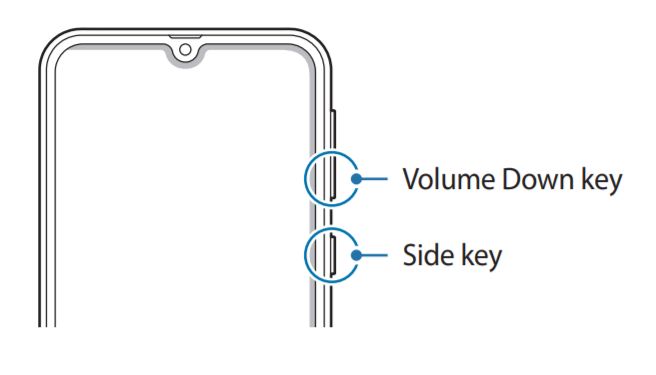
How to force restart Galaxy F41?
If your F41 is frozen and unresponsive, press and hold the Side key and the Volume Down key simultaneously for more than 7 seconds to restart your phone.
In short, Galaxy F41’s pros and cons:
| Pros | Cons |
|---|---|
| F41 is cheap, priced only at $200. | No headphones in the box. |
| 1080 x 2340 Super AMOLED display. | No wireless charging. |
| Expandable storage up to 512 GB. | Not water or dust resistant. |
| Fingerprint sensor. | No Dex support |
| Dual Nano-SIM support. | Poor Quality camera. Records bad 4K video. |
| Samsung Find my mobile feature. | Non-removable battery. |
| 3.5 mm headphone jack. | Samsung Bloatware, and duplicate apps. |
| FM Radio. | This Phone becomes hot. |
| Knox Secured phone. | No extended OS update. |
| Dolby Atmos. | No MHL Support |
Conclusion:
The Galaxy F41 is a low priced, decent phone. If you are on a budget, this phone would be a great choice.
Sources:
